How do I set a time zone in my User Settings?
All dates and times throughout your Sublime LMS ™ courses are displayed according a course's respective time zone. However, you can set your own time zone for your user account and have your local time zone display throughout Sublime LMS ™. Displaying dates in your local time may help you stay up to date on assignments and due dates, especially if your course time zone differs significantly from where you reside.
Note: If you set a time zone in your user settings, you can always view the course time zone by hovering over any date and time in your course. The text will show both the local time and course time.
Open Settings
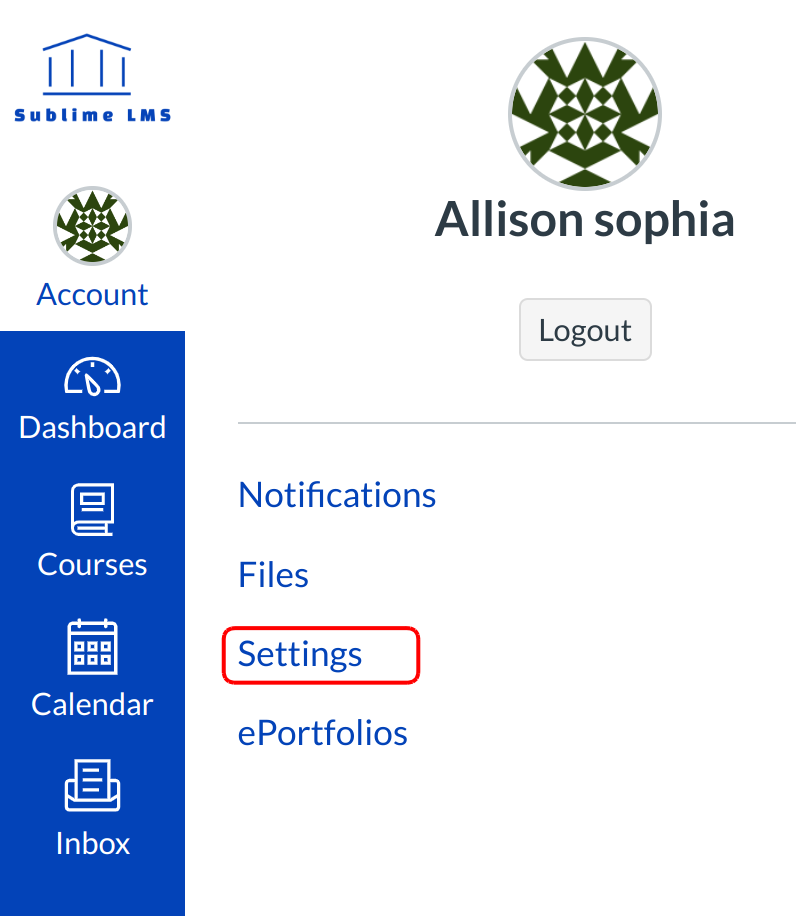
Click the personal Settings link.
Edit Settings
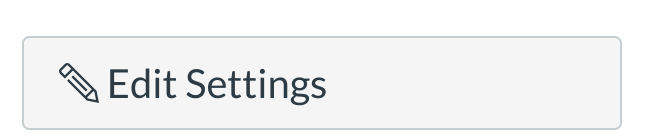
Click the Edit Settings in the side bar.
Set User Time Zone
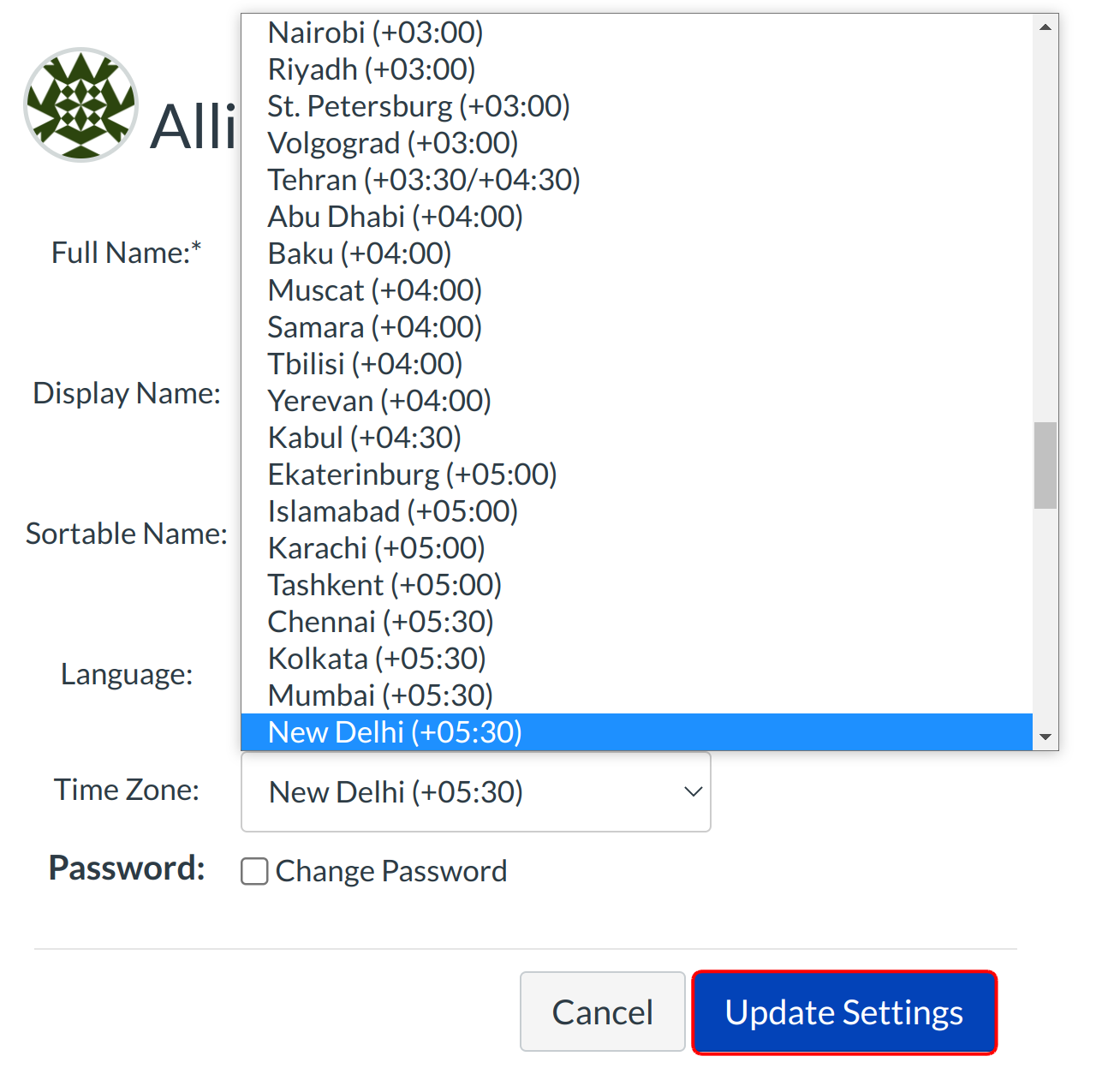
In the Time Zone drop-down menu, select a new time zone for your user account.
Click Update settings Button.
View Time Zone
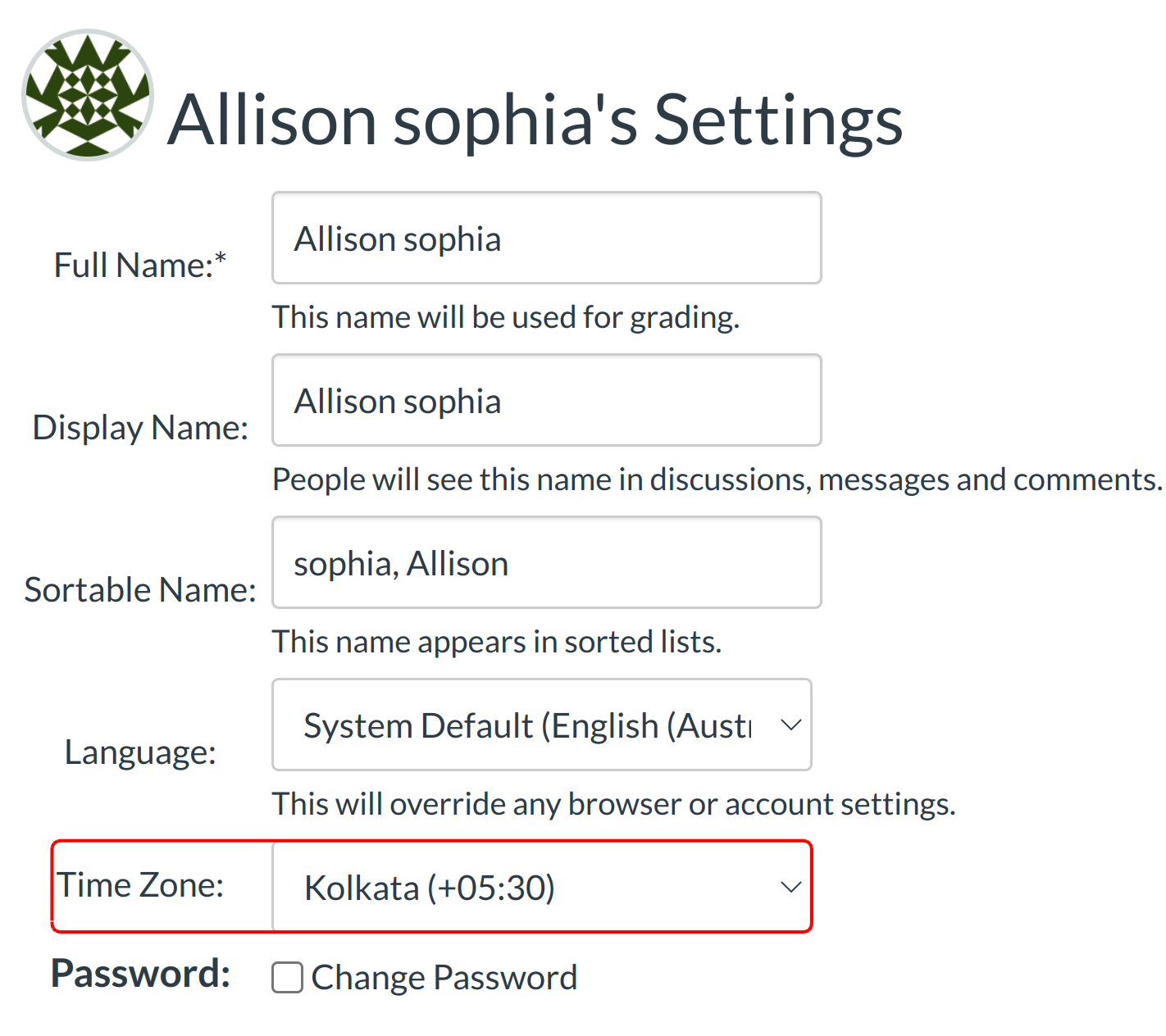
View the time zone for your user account.